Add Mixx to the WordPress Sociable 2.0 Plugin
November 29th, 2007You can add a Mixx icon to your WordPress Sociable plugin in less than 5 minutes.? I will provide both manual edits and modified files.? Either way it should be a very simple modification for anyone. Check out an interview with the founder of Mixx: Chris McGill, for the latest buzz on this new social network.
Install Sociable 2.0 if you have not already
I assume you already have the latest version of Sociable installed, but if you don’t then you can download it from here.? Once, you have it installed you can move on to the next step.
Add Mixx Icon
Download the Mixx icon and upload to wp-content/plugins/sociable/images
(right click image to save as)
Edits for sociable.php
Open wp-content/plugins/sociable/sociable.php
Find around line 208
[php] ‘MisterWong’ => Array(
‘favicon’ => ‘misterwong.gif’,
‘url’ => ‘http://www.mister-wong.com/addurl/?bm_url=PERMALINK&bm_description=TITLE&plugin=soc’,
),[/php]
On a new line below add
[php] ‘Mixx’ => Array(
‘favicon’ => ‘mixx.png’,
‘url’ => ‘http://www.mixx.com/submit?page_url=PERMALINK’,
),[/php]
Find around line 409
[php]’images/misterwong.gif’,[/php]
On a line below add
[php]’images/mixx.png’,[/php]
Upload to wp-content/plugins/sociable/ and replace the old one.
Activate the Mixx Icon
Go to WP Admin ? Options ? Sociable and check mark the Mixx Icon.
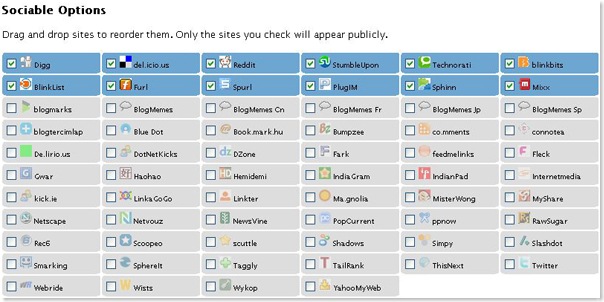
Now save changes and you’re done.
Posted in How To, Social Media • Tags: Mixx, plugins, Sociable plugin, social bookmarking, wordpress